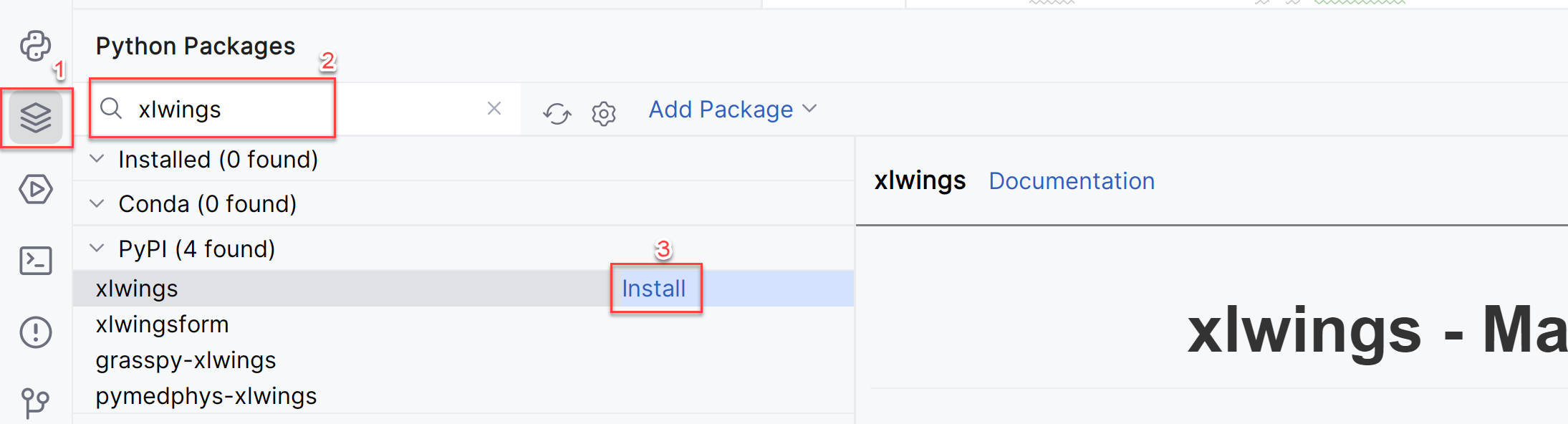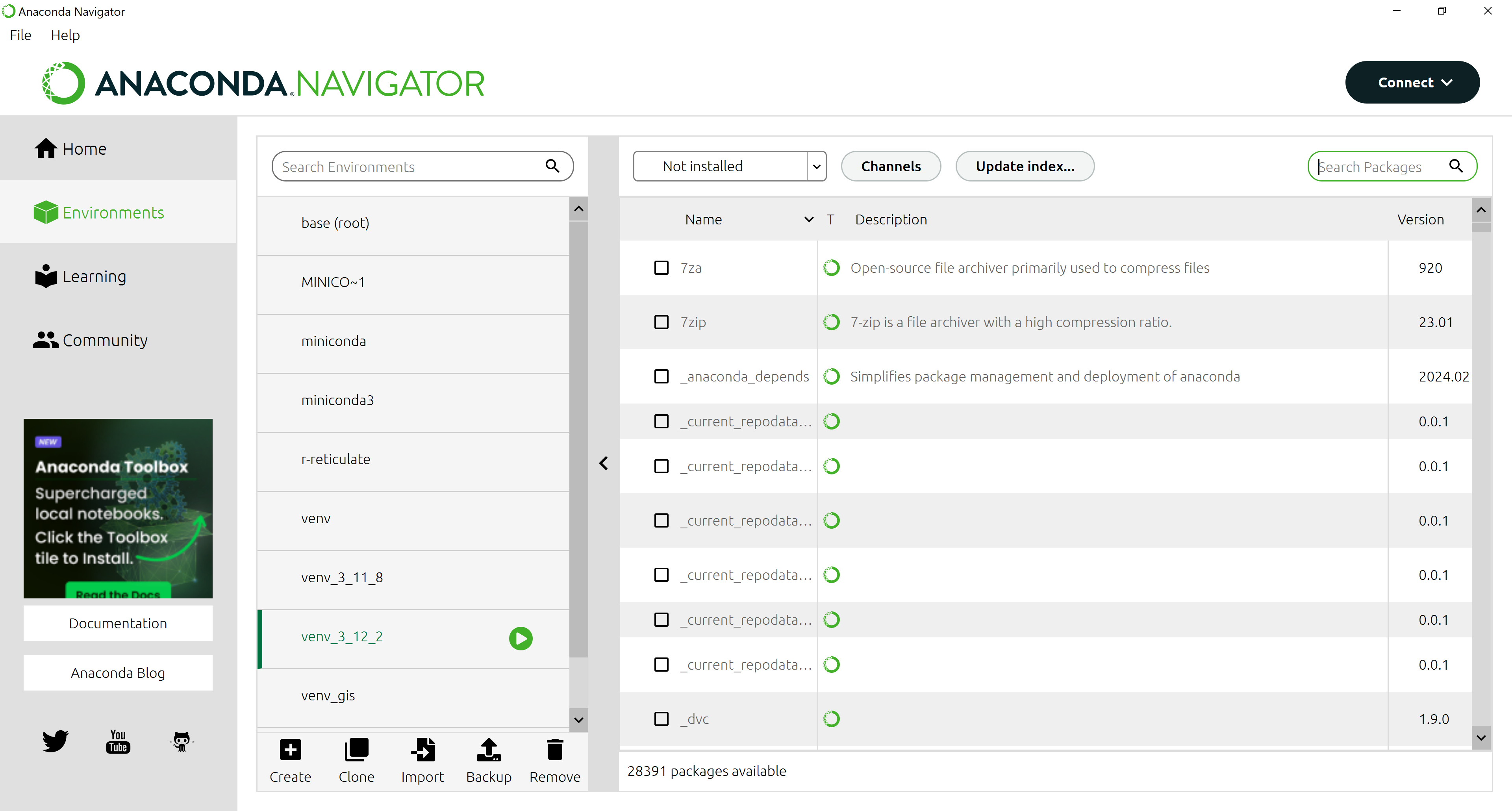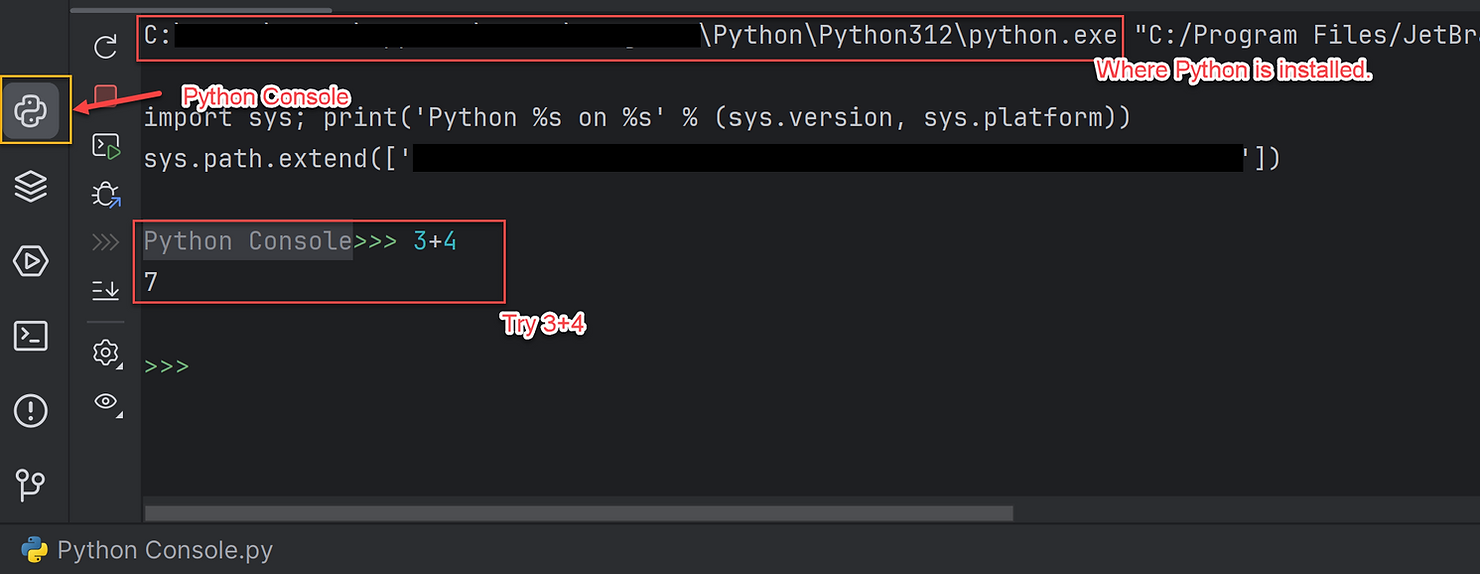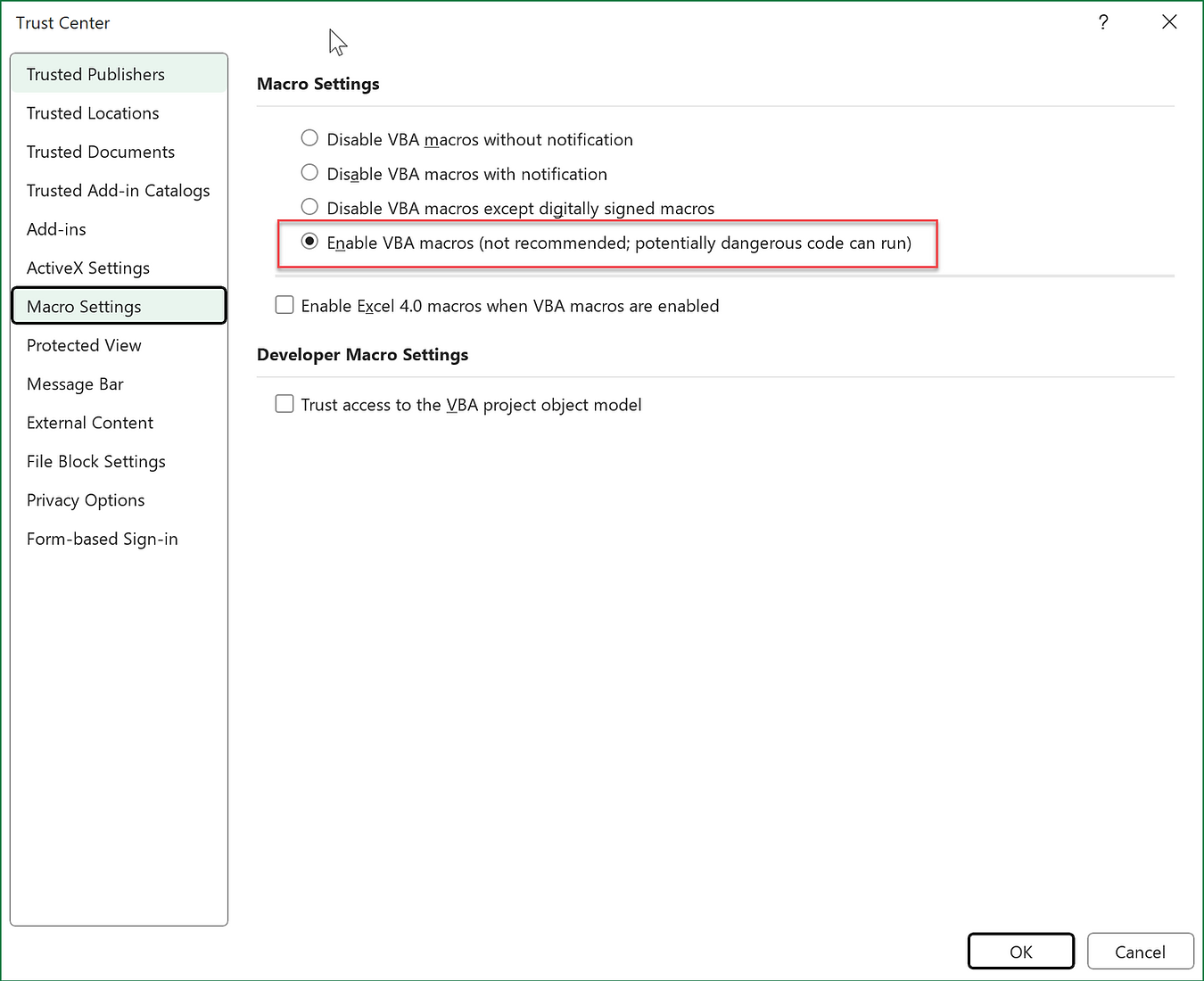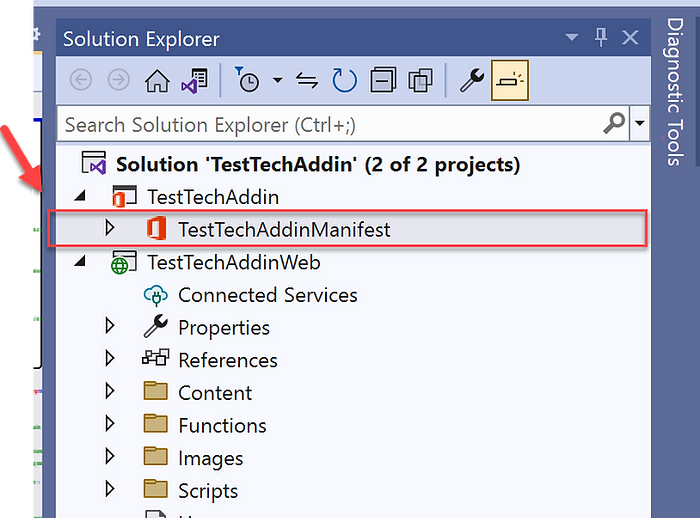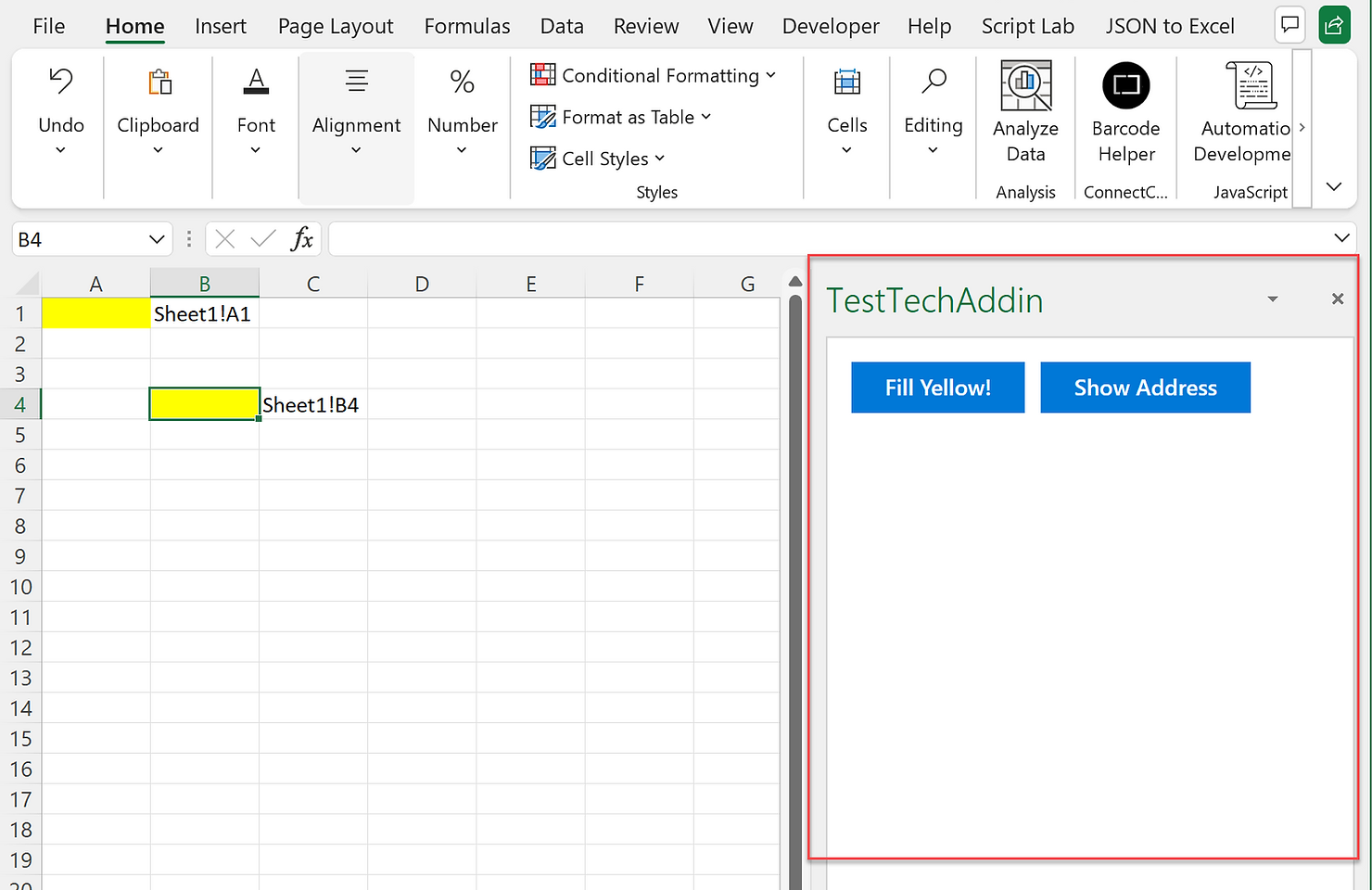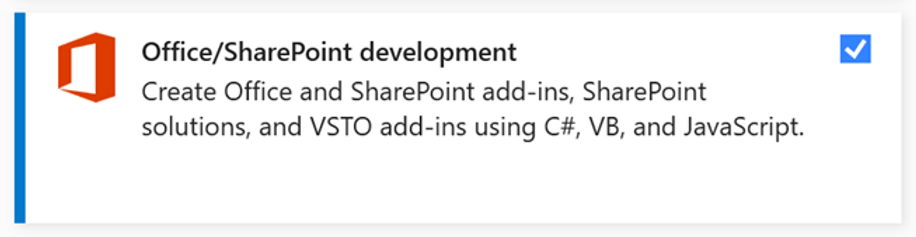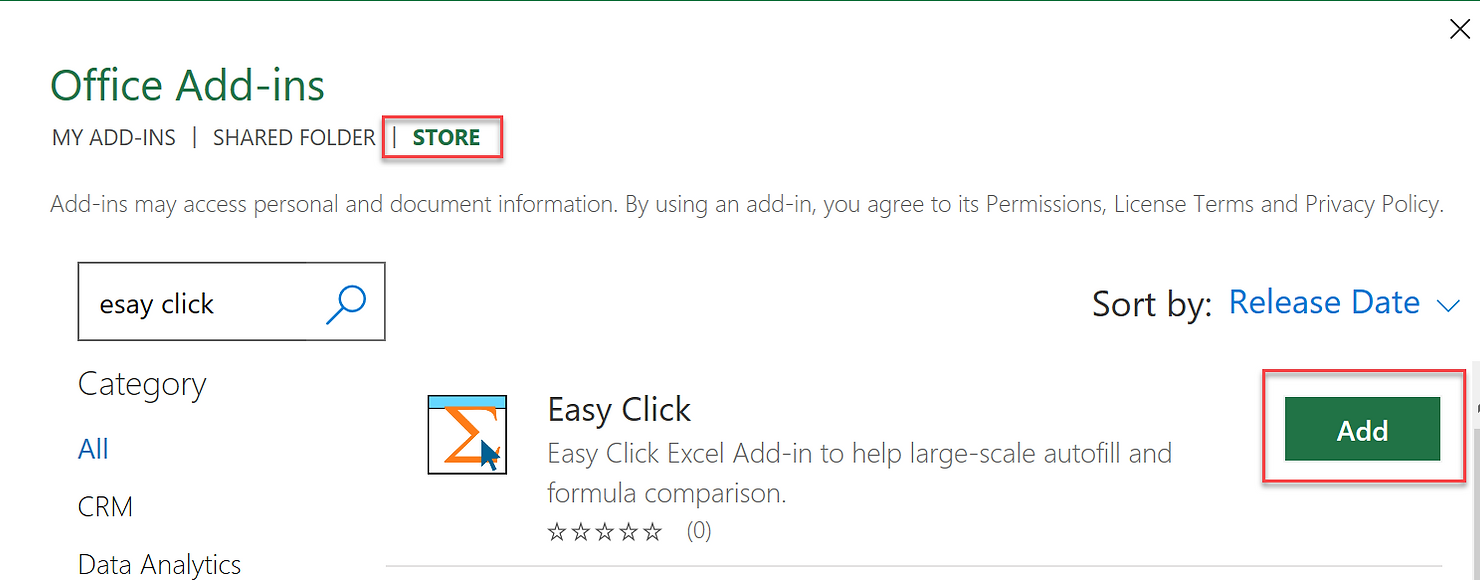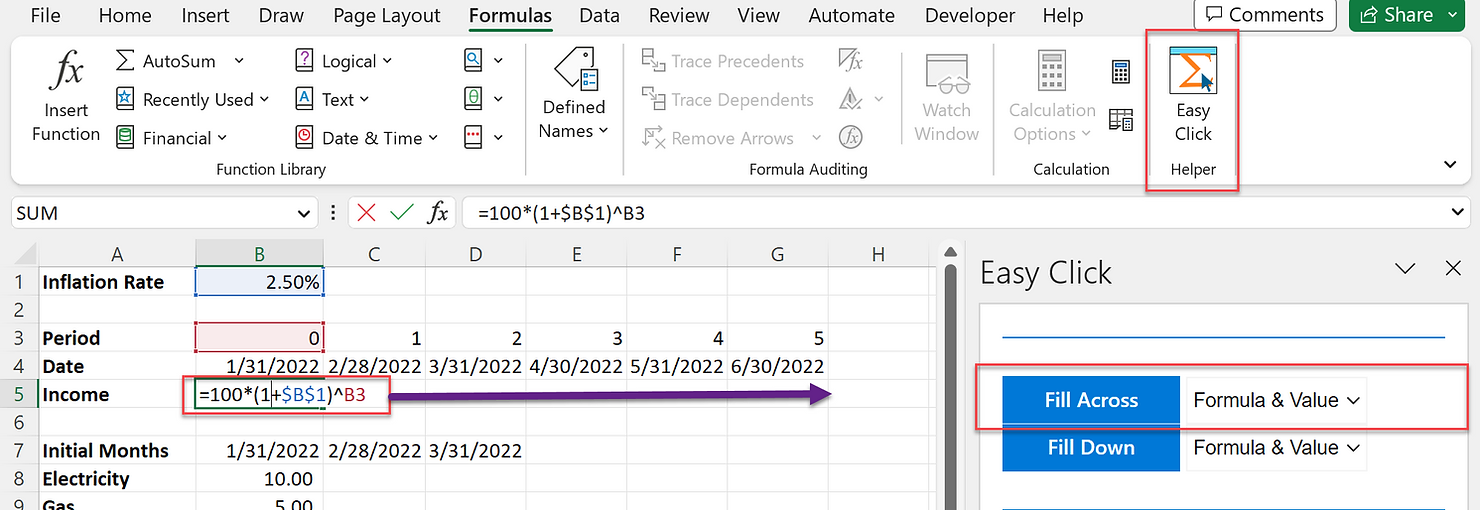-
Install Python Packages in PyCharm
To install Python Packages in PyCharm. This is an example of installing “xlwings” package on Python. 1) Press Python Packages button, 2) search the package by name and 3) install. Or, 1) Press Terminal button and 2) type “pip install xlwings” and run. .
-
Anaconda Install
What is Anaconda? It is a package manage tool for Python and others. You can download it for free from Free Download | Anaconda. Why do we need this? Python and PyCharm provide library install functionalities using “pip” command but sometimes this base function does not work well with some libraries. Anaconda works relatively better.…
-
Setup Python with PyCharm
Setup First, we need to download and install Python. You can download it from Python wesite (https://www.python.org/downloads/). Choose a proper version for your system. This is the core engine of Python. Second, we need a so called editor. There are variety of editors, but here PyCharm will be used. Free version of PyCharm (PyCharm Community…
-
How to Make Excel Macro Run on Your Computer
Microsoft has changed policy on Excel macros and now macros will not run even if you enable the macro. You need one more extra step to go and this is how. 1. Enable macros in your Excel file. Go to File –> Options –> Trust Center. Click Trust Center Settings –> Macro Settings. Check Enable…
-
Excel Web Add-in #4: Publish – 1
Now, you have your first program and want to release (publish) to the public. I will explain this in three articles. The process requires time and efforts. Let’s look at the project folder first. It should look like this. TestTechAddinWeb folder holds all your web program and TestTechAddin folder mainly holds the manifest file of…
-
Excel Web Add-in #3: First Program
Let’s tweak the skeleton program VS generated. First change the “Home.html” to this (copy & paste). Now change the “Home.js” to this (copy & paste): Click the start button to debug. The add-in now has two buttons. “Fill Yellow!” button will fill the selected cell yellow and “Show Address” button will show the address of…
-
Excel Web Add-in #2: Quick Run
Before we get into the details, let’s see how it works. I like to see things in action first, then start looking under the hood. First, let’s install the most recent version of Visual Studio (VS) Community (Visual Studio 2022 Community Edition – Download Latest Free Version (microsoft.com). While you are installing, make sure to…
-
Excel Web Add-in #1: Intro
Hello VBA users (actually, it’s okay if you have any programming language experience). In this series of articles, I will demonstrate the full development cycle of Excel Web Add-in as an alternative of VBA, from the project creation to the public publish of add-ins. If you are a long-time VBA user, I guess you are…
-
How to Install Easy Click Add-in
For now, only Windows is supported. You need to activate the “Developer” menu on your Excel by File –> Options –> Customize Ribbon. Check “Developer”. Now, you will see Developer ribbon menu. Click Add-ins. It will guide to Excel STORE. Search for “Easy Click” and Add. You can find Easy Click at the Formulas menu.…
-
Easy Click Excel Add-in
Privacy policy: We (investmentstech.com) do not collect any personal information or require sign-up in the Easy Click Excel add-in. Easy Click Excel Add-in is free software and comes with no warranty. Introduction Easy Click Excel Add-in will help you with Excel modeling that requires large-scale autofill across and down, at ease. Caution: If you use…